How To Guide for our Membership Portal
By Fielding Williams
In September, we unveiled a brand new website design, accompanied by a transition to a new customer relationship management (CRM) software. This platform now manages member profiles, memberships, and event information more efficiently compared to our previous software.
If you haven’t signed into your profile since early fall, we encourage you to visit the “member login” section. Input your email address as your username and click on “Having trouble logging in?” to set a new password. Once logged in, customize your username for easier recall.
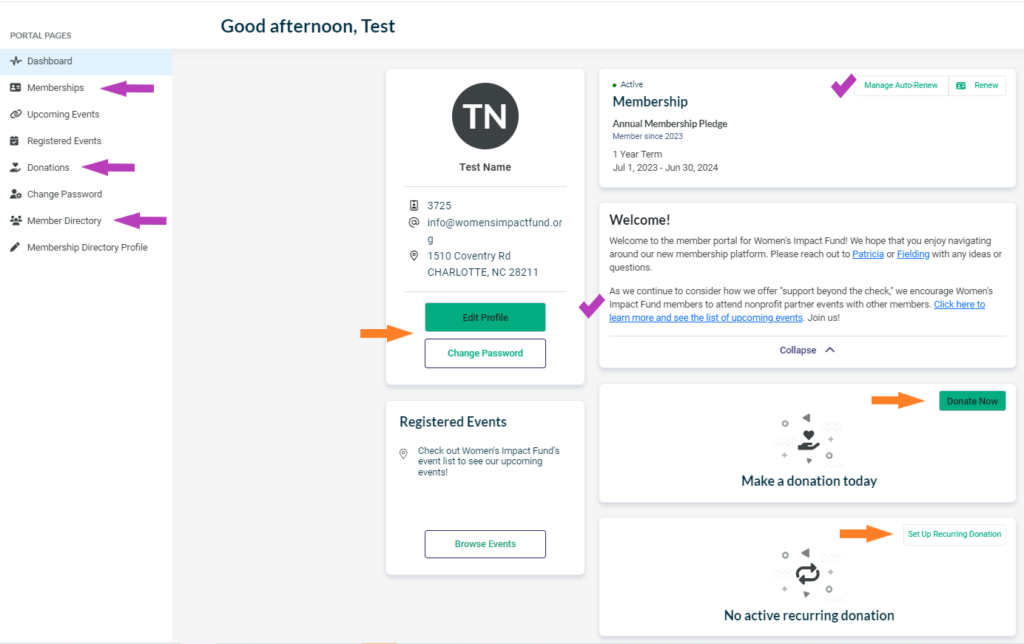
Take a moment to review and update your profile details, including address, phone, email, and demographics. Check your past donations and sign up for upcoming events. If you received this Member Connection email at an incorrect address, simply navigate to the bottom of the email to update your Constant Contact information.
Looking for a WIF event? Sign in to your profile to automatically add your email address to the registration, then visit the “Upcoming Events” section on the side menu. You can also view events for which you have already registered.
Want to set up autorenewals? Find that option at the bottom of your profile page. This feature is available to credit card users or for ACH if input through the website portal.
Interested in supporting nonprofit partner events? Expand the “Welcome” square, click on the link, and discover upcoming nonprofit partner events, along with a member who’s going.
How do I find a member’s phone number? Utilize the Member Directory on the side and if you know their first or last name, use the Advanced Search feature. The directory even allows filtering by zip code. Remember, only members have access to the directory.
Still have questions? Reach out to Fielding Williams in the office for assistance!